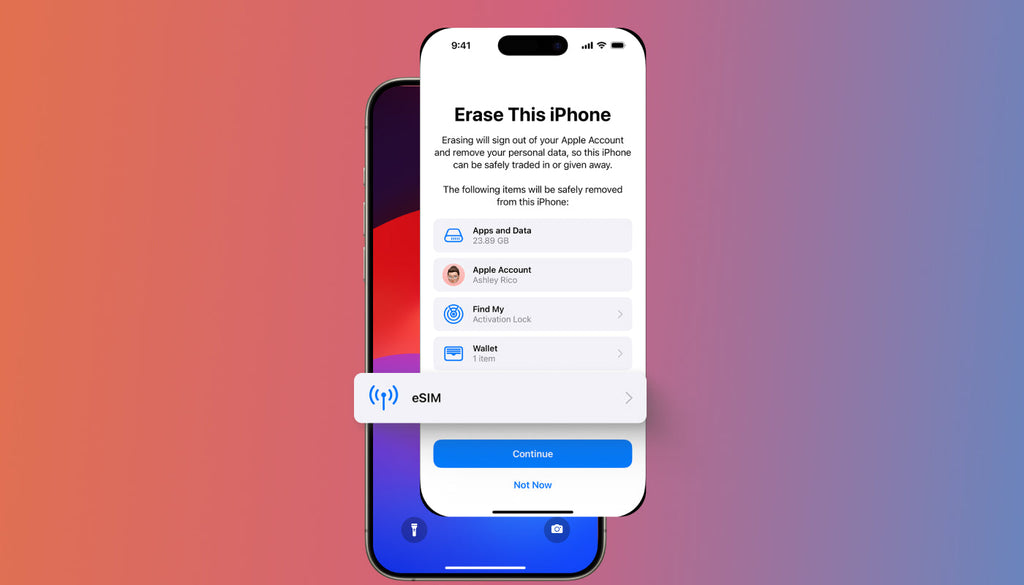Take Full Control of Data in the Updated Personal Account
Great news for all Keepgo users! We have updated your Personal Account! Now, you get full control over your lines on a separate page and use a handful of extra options to enjoy the best international connectivity experience possible!
Before the update, you could only refill your SIM card or enable Auto-Refill in your Personal Account. Now, you can see the detailed information about your SIM card, add payment methods for data refills, enable or disable Auto-Refill, and submit reviews via a built-in feedback form. Enjoy a more usable design of your Personal Account that is rather intuitive and easy-to-manage. In the intuitive interface of the page, you can feel the ease of changing the language, selecting currency, and more.
Now, let’s take a closer look at the updated Personal Account page and review exactly what it includes.
What’s Included in the Update
Your account details can be found on a separate page at https://myaccount.keepgo.com/. You can find a link to your Account in the header of the Keepgo site.
This is the place where you can sign up, sign in, and recover the password.

As soon as you enter your Personal Account, you can see all the lines that are connected to it. You can also add a new SIM card/mobile WiFi hotspot with a click on the button at the top right corner of the Personal Account page.
You can enable or disable the Auto-Refill option for every line that’s added to your account.

Select the Auto-refill amount.
As soon as a transaction is completed, you will receive an invoice like this:

See more details about your lines:

We’ve also added a feedback submission form to your Personal Account:

We want to provide you with the best global connectivity experience possible! That’s why we would highly appreciate if you drop us a couple of lines with your reflections about our service.
All that it takes to submit feedback is:
- Sign in to your Personal Profile;
- Find ‘Feedback about this page’ button;
- Click on it, write your feedback, and send it to us.
Our customer support experts will respond to every customer feedback form submission to improve the quality of service that we provide.
Personal Account Page Settings
At the top right side of the Personal Account page, you can find the User Profiles button. Click on it to open a window with your personal details. This is where you update the name, email, and password for your account.

In the Billing & Payments section, you can add a new credit card, billing address, view transactions, etc.

In your Personal Account, you can add a new credit card for your upcoming transactions
You can add or update billing details:
There’s also an option to view the entire history of payment records for your account in the transactions section.
We will keep on improving your Personal Account page based on the feedback we receive from you. Do you have any suggestions on what should be added? We’d love to hear from you