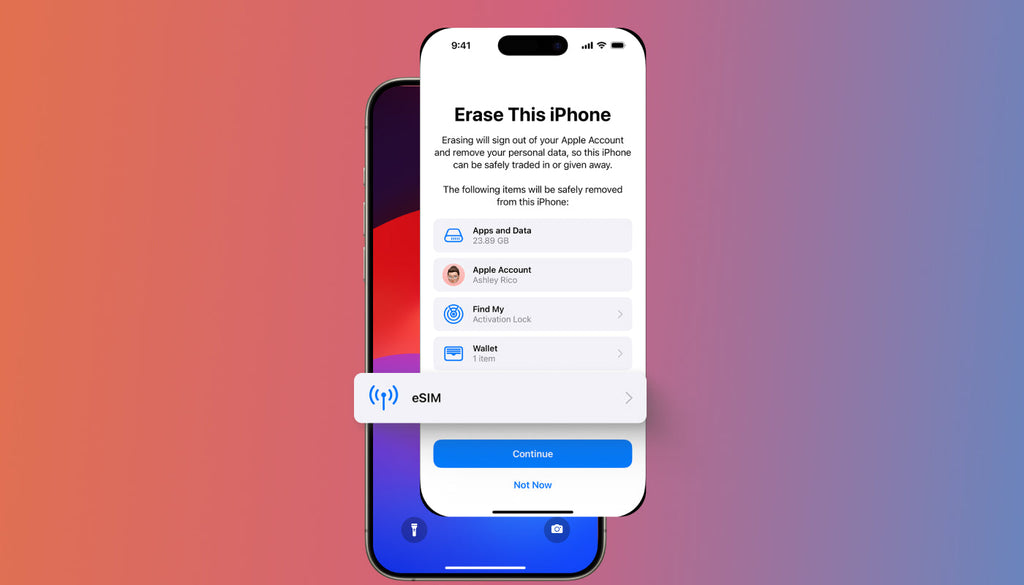How to Use Mobile Internet on Laptop
We keep a smartphone always in the pockets wherever we go. It’s very convenient to use it to connect to the Internet on-the-go, check messengers, social media, etc. However, there are cases when you need more than what a smartphone can offer. It’s especially true for those of us who often leave for business trips or need to run tasks on the road. In such cases, a laptop is our right hand that makes it easy to work from any place where you are. If you do not want to connect to a free public WiFi network, ensure that you have an instant Internet connection and you will be able to complete any task from wherever life takes you.
There are different ways to stay always online with your laptop. Let’s check out.
Connect to a Portable WiFi Hotspot

A pocket-friendly WiFi router is an excellent choice for everyone looking for a safe way to set up a wireless network via a mobile provider. A WiFi hotspot is a handy connectivity solution not only for a laptop but all WiFi-enabled devices that you use. One of the best things about Keepgo WiFi hotspot is that it keeps up to 15 devices connected at a time. It’s easy to set up and use. Simply turn on the hotspot and it will connect your devices to a wireless network that offers the best signal in your area. Besides, with Keepgo, you are connected not on one but on several largest mobile operators in the country where you currently stay. With one router you ensure that you send your e-mail on your laptop and in the meantime look up a recipe for dinner via your tablet.
Use Tethering
If you have mobile Internet on your smartphone, you can connect your phone to your laptop using a USB cable or wirelessly via WiFi or Bluetooth. The technology is widely recognized by the word “tethering.” With a Keepgo SIM card installed in your smartphone, you can turn on the tethering option in your phone settings and use high-speed Internet on your laptop or any other device.
Use a 4G Dongle

Another option that you can use to connect your laptop to the Internet is via a 4G dongle. Put a SIM card inside of it and plug it into your laptop. If you have an Internet subscription, you can use your mobile phone’s SIM card for this purpose. You can also pick a separate data-only SIM card for your LTE 4G dongle.
Use a SIM Card in a Laptop
If your laptop has a SIM card slot, you can use it to connect to a cellular data network and get online in more places by using a cellular signal. If you use an LTE laptop, you do not need a dongle for the Internet connection. Simply put a SIM card in your laptop (similar to the way you install it in your smartphone or tablet) and use it every time you open your laptop.
If you are a Windows 10 user and have a Keepgo SIM card for Internet connection, take the following steps to set up and activate mobile Internet on your laptop.
- In the task bar, click on the Network icon > Cellular. The Cellular Settings window will show up.
- Choose mobile network operator to open the settings panel.
- Click on Advanced Options. Enter IMEI and ICCID. Add an Internet APN. For Keepgo SIM card, enter the following details:
In the input fields:
- Name: Keepgo
- APN: internet.keepgo.com
- Username: leave blank
- Password: leave blank
Save the changes.
Bottom Line
Rather than connecting your laptop to a free public WiFi network, there are many other opportunities to use a reliable Internet connection when your are out of office or need a safe backup Internet connectivity. Use any of the options described above. Pick a SIM card or a portable WiFi hotspot from Keepgo, which will become your reliable high-speed mobile data provider on the largest nationwide networks in 100+ countries.