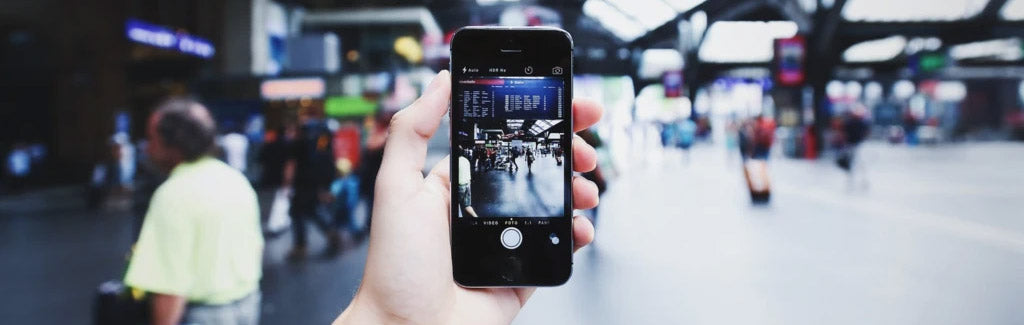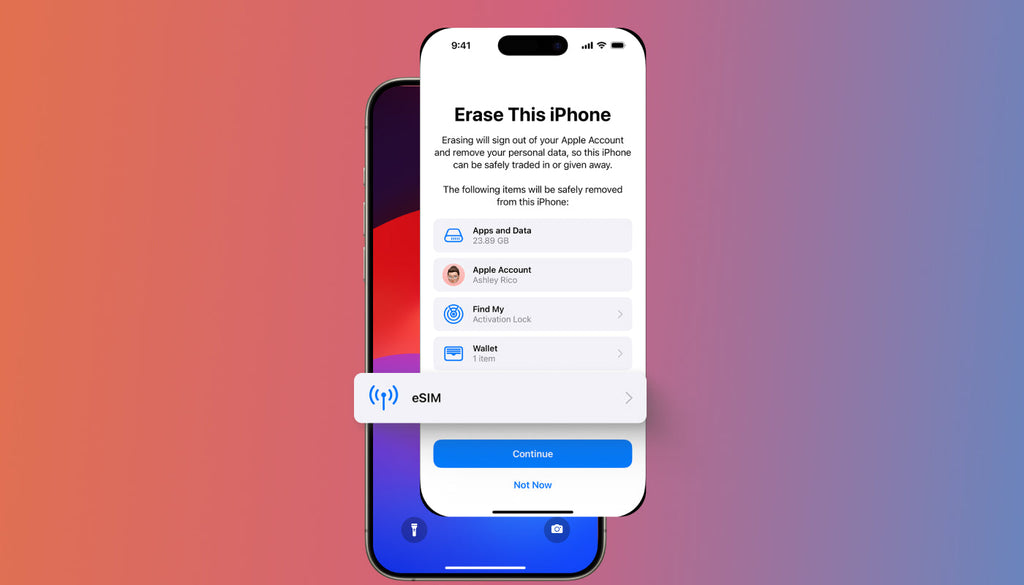How to Stay Safe on Free Airport WiFi
The more people you share an internet connection with, the more vulnerable you are to data theft. That is why it is always safe to browse the internet from home or at the workplace where the networks are uncongested and secure. But you cannot hide in this comfort zone forever. You will occasionally need to use public internet such as a coffee shop, airport Wi-Fi. When that happens, how do you secure your data? Please read on to discover 5 tips on how to stay safe while using unsecured Wi-Fi.
Be Keen to Note Any Suspicious Pop-ups
One way of being phished while using airport Wi-Fi (or any different free public WiFi) is through malicious pop-up screens. It could be a prompt asking you to sign up for “advanced free features”, to install a browser extension, or even to install some software that increases your device’s download speed. Although some of these prompts are legitimate, don’t sign up for any of them unless you know that it is from a safe source. In some cases, it is even recommended to take courses on cyber security to make sure you know how to differentiate different types of cyber-attacks and unsafe sources.
Note that as in any other public Wi-Fi, the Wi-Fi connection at airports, concerts, and other public places might not be completely foolproof, so always make sure that you know how to keep your data safe, suggest experts at Ideko . You should always check the name of the Wi-Fi you are signing into so as to confirm that it indeed belongs to the airport. While at it, you will be safer if you spare a minute to read and understand the terms and conditions that the network demands.
- What data does the network collect from your device?
- For what purpose is the data collected?
- Does the network have sufficient security measures to keep the data they collect from you safe?
These, among others, are issues that you may need to check out first before logging into an airport Wi-Fi.

If you are looking for a safer and more reliable alternative to use the Internet on the go, then a WiFi travel hotspot can become the best solution for this purpose. It provides you with a speedy Internet connection in 100+ most traveled countries. The device works on the top local networks in every country that is covered. Keeping a lightweight and compact WiFi hotspot in your pocket, you can share a speedy Internet connection with up to 16 devices at a time. One of the best things about it is that you do not need to get in touch with connectivity providers every time you arrive in a new place. The switch between carriers happens seamlessly.
Choosing international WiFi hotspot from Keepgo, you also can:
- Connect to your social media accounts or browse the web in 100+ popular travel destinations using speedy 4G data with no roaming fees.
- Use 1GB of prepaid data that never expired as long as you refill at least once a year.
- Refill the balance using a desktop/mobile web browser or set the Auto-Refill option to never run out of data.
Take Charge of Your Own Safety
How strong are your cybersecurity measures? Before logging into unverified hotspots in the airport, first ensure that your security updates are, well, up-to-date! Your browser and operating system need to be optimized for data security with a legitimate, strong security program.
At the very least, ensure that the free Windows Defender is fully functional before anything else. It may not be enough to keep strong malware away but it will put off mild internet threats.
Using a VPN

To many people, VPN is a magical tool that enables them to access geo-restricted websites. But there is a more fundamental reason why VPN exists. It shields you from opportunistic cyber eavesdroppers who are always out to hack into your browsing activity and steal your data, especially when you use public Wi-Fi.
What is VPN?
VPN, Virtual Private Network, is an encrypted network that allows your browsing device to access the internet as though you were on the VPN’s location and/or local network. In simpler terms, a VPN is a network that has a secure computer (server) that you can connect your computer/phone/tablet with remotely and use its internet connection to surf the web.
Connecting your browsing device - smartphone, PC, tablet, iPod - to a VPN means that any data that comes to or leaves your device is encrypted and made to appear as if it is originating from a remote, secure server. For example, if you were in China but are using a US-based VPN, it will appear as if you are coming from a location within the US. Anyone snooping on untrustworthy Wi-Fi hotspots will, therefore, have a hard time trying to phish for your computer’s browsing details.
There are tons of VPNs on the internet for you to choose from depending on your location, surfing preferences, and budget. The key is to know which VPN serves you best. What’s more, connecting to such a network is pretty straightforward too, really!
Is Your Browser Giving You Any Red Flags?
If you are keen, you will notice a padlock icon on the left-hand side of your URL bar. If the site you are on is secure, the padlock will be locked. If it is insecure, the padlock is unlocked. Some browsers will even display the words “secure” or “insecure” to let you know what you are getting yourself into. Don’t ignore these warnings.
Turn off File and Printer Sharing
If you are used to sharing files and printing documents through trusted networks at home or in the office, then you probably have your computer’s “file and printer options” turned on. Ensure that this feature is disabled whenever you use airport Wi-Fi so that no unauthorized users can download or print your personal files.
Bottom line
Airport Wi-Fi is a free and attractive solution to use the Internet abroad, but you must be careful not to welcome data thieves into your personal space and offer your pertinent data to them on a golden platter. Mind using the 5 tips above to secure your personal identity while using public internet connections. Keep a WiFi travel hotspot always in your pocket to stay connected wherever you travel and forget about the need to hunt for free public WiFi.
About the author:
The article was contributed by Ervin Barrell, a software development graduate student at Syracuse University, also a regular writer on topics related to Internet security and privacy.