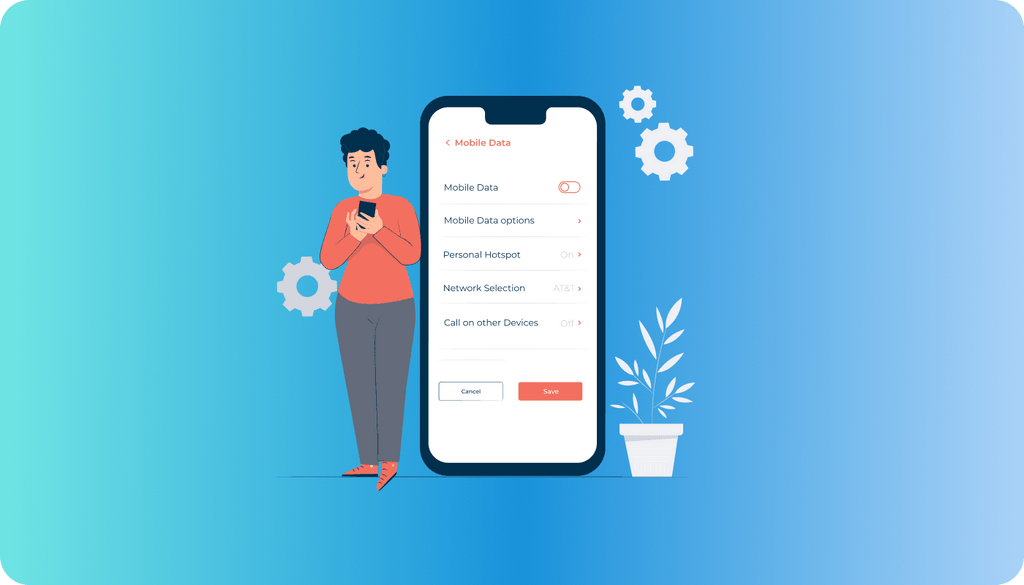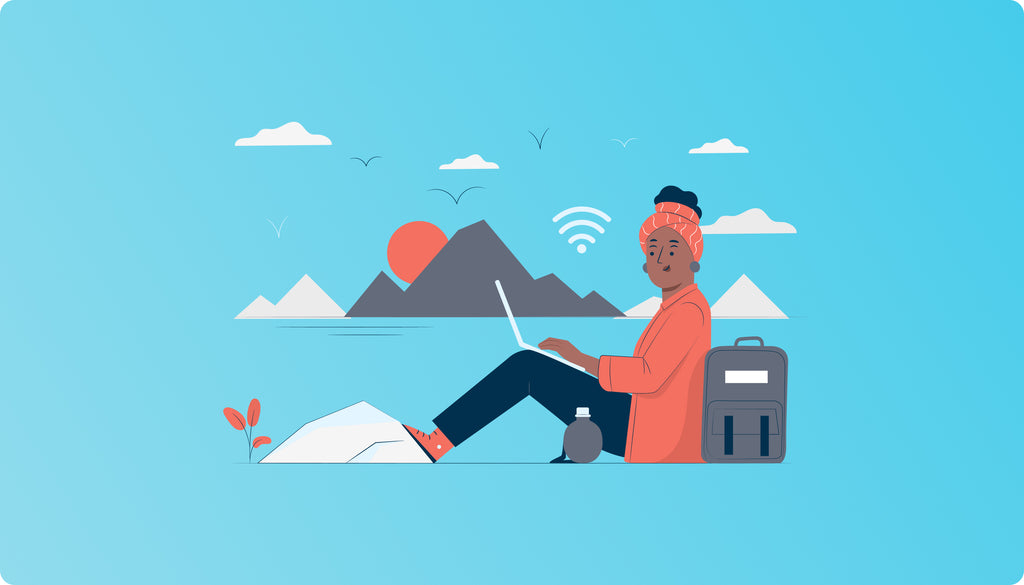Top 7 Issues with 3G SIM Cards & How to Solve Them
Here at KeepGo HQ, we serve the needs of all kinds of globetrotters – the business type, the leisure type, the government type, the NGO type etc. One thing they all have in common is they all have web ready devices; be it an iPhone, iPad, Android, Symbian etc.
One more thing they all have in common is that once in a blue moon, they might encounter an issue with the network or their phone. Though every KeepGo customer has access to 24/7 English speaking support and technical service, we assembled the 7 most frequent errors, and the way to solve them.
1. “I’m getting good reception and I see the carrier name, but there is no 3G or Edge sign next to carrier name” – That’s an easy one, you have data services turned off. Simply go to your settings menu and switch data services on. Easy as pie!

2. “I am not getting a carrier name and very low/no reception bar” – We all get to go places with little or no reception; an elevator, a nature reserve, an underground parking garage, a secret UFO holding facility- you know, the usual :-). The solution is always simple, change your location and restart your phone.

But this is not the kind of issue we’re talking about here. This can happen in downtown London or at the Ginza district in Tokyo- places where you know you should have full reception.
The reason for this problem is that your phone is locked for use with external SIM cards, meaning any SIM card that does not belong to your native carrier, will not work. “So what do I do?” – You’ll need to contact your carrier to unlock your device. Another option is to Google “how to jailbreak and unlock my smartphone” for a carrier-free solution.
To check if your smartphone is indeed locked, borrow a SIM card from a friend and try to use it in your phone. If the SIM card carrier differs from your original carrier, but still works with your device, then your phone is unlocked.
*If you are unable to unlock your device, you can still travel with it – just rent a MiFi device from KeepGo and create a 3G wireless mobile hotspot which supports up to 5 WiFi enabled devices.
3. “I have the KeepGo SIM card installed but I’m getting the ‘No service’ message” – We remotely activate your rented SIM card at 12:01 AM of your activation date. If this date has passed and you are still getting “No Service” message, then please contact KeepGo support team at support at iphonetrip.com, and we will activate your SIM card immediately.

4. “I have the SIM card installed, but my phone is giving me the ‘No SIM card installed’ message” – Though we make every effort to make sure we are supplied with working and functional SIM cards, very rarely you might get a defective SIM card. But do not worry, just give us a call or send us an email and we will ship you a new replacement SIM card ASAP.

5. “I’m trying to go online but I’m getting the following message: ‘Could not activate cellular data network. You are not subscribed to a cellular data service’.” – If you are trying to go online and getting the message, that means your APN (Access Point Name) is not set. You will need to set your APN parameters according to the SIM that KeepGo sent you.

To change the APN settings on Apple devices, open the following site on your iPad or iPhone Safari Browser: m.apnchanger.org (requires > Wi-Fi internet connection)
- Click “Automatically”
- Select the desired carrier from the drop-down menu. For KeepGo SIM cards select the carrier that corresponds tot he SIM you received from KeepGo. For example, for global 3G SIM cards select “World – KeepGo” (default carrier).
- Click on “Install Profile” and install it on your iPad or iPhone device
For other smartphones and modems – please change the APN settings manually. Go to wiki.apnchanger.org, pick the desired country and change the APN settings as provided on site.
6. “I see a small cirlcle instead of the 3G sign, what can I do?” (Apple devices only) – The area you are in does not have 3G coverage, your phone has automatically switched to EDGE or GPRS networks.

Though 3G and 3.5G coverage is pretty widespread, some areas are still using the old 2.5G (GPRS) and 2.75G (EDGE) networks – in these places your phone will automatically “downgrade”. But don’t worry, as soon as it picks up a 3G network, it will always switch back.
7. “I’m getting the following message: ‘Restricted Network / Network Unavailable ‘ message. Anything I can do about it?” – Sure you can, what you need to do is connect to the correct network and “refresh” your phone’s connection to it, here is how you do this:
1 – Go to your network settings menu and switch carrier selection to “Automatic”.
2 – Turn off your phone and remove your SIM card for 3 minutes. If you have a non Apple device, please remove the battery instead.
3 – Install the SIM card back to it’s slot.
4 – Turn your phone back on.

Before trying to resolve any of these issues, always remember to restart your device. You might be experiencing a temporary failure that can be solved within seconds.
We all know that travel can occasionally be a stressful experience, and things don’t always go according to plan – if you are having trouble with your internet connection while going abroad, you can always rely on our 24/7 English support and technical service at 1-800-355-1118, or support at keepgo.com . Nevertheless, it is still nice to know that for some of the problems you might encounter, you can be your very own go-to guy/gal.
and… Enjoy 3Ging :)