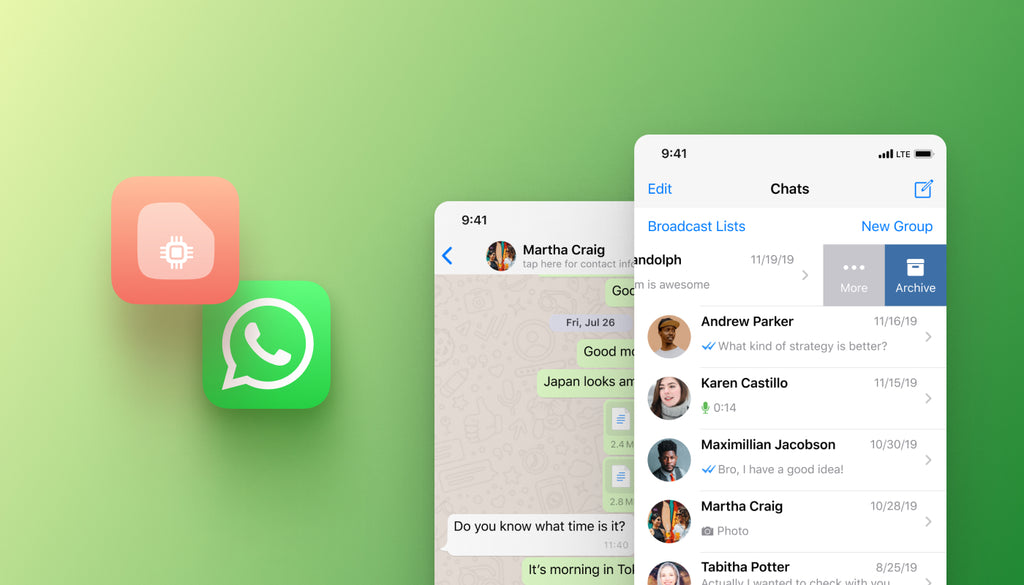How to Set up Two WhatsApp Accounts in One Phone with eSIM
We are often asked whether creating a Telegram or WhatsApp account with a data-only eSIM is possible. A quick answer is YES. We discussed creating a second Telegram account using a prepaid eSIM in one of our previously published articles. This time, we will focus on the step-by-step instructions on how to set up two WhatsApp accounts in one phone with a data-only eSIM. Let’s dive in!
What’s WhatsApp?
WhatsApp is a widely used app that allows you to communicate with your friends, colleagues, and whoever you want to keep in touch with. This instant messaging and voice-over-IP (VoIP) service lets you send text, voice, and video messages and share videos, images, locations, documents, and other content. Although the app is primarily intended for iOS and Android smartphones, you can access its functionality from your computer. To set up a WhatsApp account, you need to have a cellular mobile telephone number, to which the app will send a verification code via SMS or a phone call.
How to Use Two WhatsApp Accounts on One Smartphone
About half a year ago, Mark Zuckerberg announced the release of a new WhatsApp feature that allows users to use two accounts simultaneously. This is an excellent solution for users who want to separate personal and work chats.

Although the feature is currently available only for Android users in a limited number of countries, if you are lucky enough to have it supported on your device, here’s how it works:
- Add a second WhatsApp account. You need a separate phone number for this purpose. Once the second account is set up, you can switch between them on the same device.
- Switch between two WhatsApp accounts on the same smartphone by tapping the Switch Accounts option.
- Respond to notifications on idle accounts for new messages and calls. Switch between accounts to access the content.
How to Set Up Second WhatsApp Account with Data-Only eSIM
Cases differ. Sometimes, you only need your primary SIM card for calls and messages without data support. Installing a data-only eSIM is a wise decision for staying connected at every step of the way, using reliable and safe mobile data services from the top connectivity providers wherever you go.
Important notice: before buying an eSIM, ensure your device supports the technology.
 |
Learn more about our Lifetime Prepaid Data eSIM |
| Check our eSIM |
Learn more about our Lifetime Prepaid Data eSIM |
 |
| Check our eSIM |
Using an eSIM with a combination of second phone number apps like Google Voice, TextNow, or alternatives lets you set up a second WhatsApp account using a data-only eSIM.
Here’s how to do it while using a Keepgo eSIM in combination with Google Voice:
- After you’ve verified that your device is eSIM-ready, choose an eSIM that works in your location and install and activate it on your device.
- Install Google Voice on your device, launch the app, and create an account.
- Choose a number. The app will ask you to enter your city or area code. Pro tip: Select the one closest to yours when choosing any location.
- Next, you’ll be asked to verify your existing number. Type your phone number and tap Send code. Enter the code you’ll receive and click Verify.
- Click Finish to complete the setup.
- Launch WhatsApp on your smartphone.
- Navigate to Settings. Click on the arrow next to your name and click “Add account.” On-screen instructions will appear. Follow them step-by-step to set up your second WhatsApp account. (If you cannot see the arrow next to your name, ensure the respective functionality is supported by your device and available in your region. You may also consider checking Google Play for updates.)
- When asked for a phone number, enter your Google Voice phone number.
- WhatsApp will send a verification code to your Google Voice number. Check your Google Voice account for the code, and enter it in WhatsApp.
- Control privacy and notification settings on each account separately.
Ensure Your eSIM Is Charged with Data
You will continue using two WhatsApp accounts on one phone for as long as your balance has a valid data. Choosing Keepgo eSIM for connectivity purposes assures you that you will always have a reliable connectivity solution in your pocket with a valid balance that tops up automatically when Auto-Refill is turned on.
Even if your device doesn’t support switching between two WhatsApp accounts, you can use your data-only eSIM and preferred second phone number application to set up WhatsApp with peace of mind. The possibilities of your device are endless for as long as it’s connected to the web. Use yours to the fullest, enjoy a connected life and travel, and always keep in touch with colleagues and friends to never miss an opportunity to learn or share the news.